Forgot main password
- N.B. For added security, the app's master password is not stored anywhere, neither on the device nor on the server. Not even the developer will be able to recover it.
- Warning! If you have forgotten your password, do not uninstall the app before following these steps.
On the main screen of the app, click the icon in the top left, the one that looks like a database.
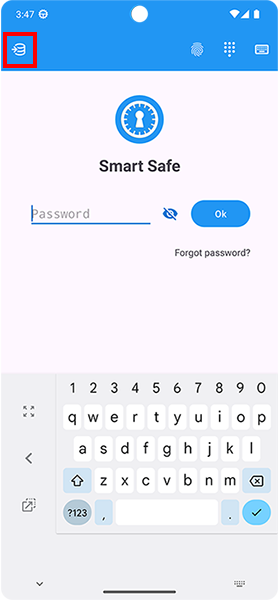
Each database backup is encrypted with your password. If you remember an old password, try importing the backup file and trying to log in with the old password. Some recently entered data may have been lost and you will need to store it again.
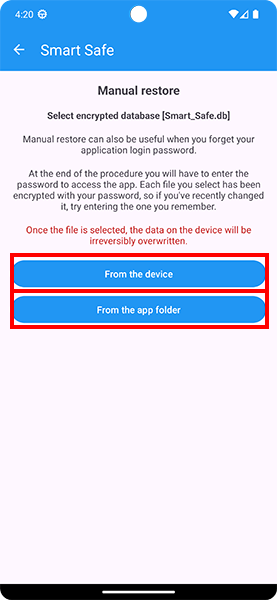
If you had fingerprint access set up, try logging in and changing your password from the app settings.
Settings > Safety > Change application login password
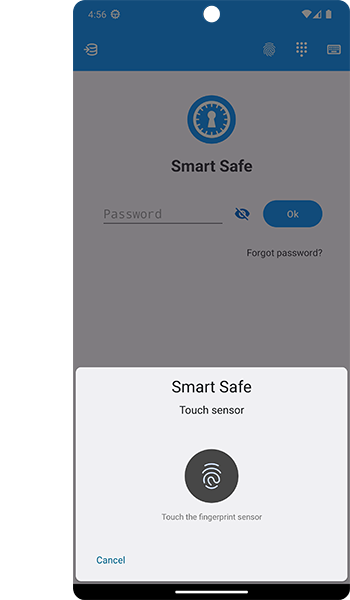
Automatic synchronization
If you have problems with syncing, try disabling and re-enabling it.
Backup & Restore database
To always have backup copies of your encrypted database, leave the automatic backup function enabled.
Settings > Backup database > Automatic backup
Warning! Backup files are saved in the app folder, so if you uninstall the application, these files will be lost
By default, the application creates an automatic backup. If you uninstall the application and reinstall it, you will be able to automatically see all the data you have recently entered.
Manual backup of encrypted database, allows you to save the file somewhere on your device.
Settings > Backup database > Manual backup
If you uninstall the application this file will not be deleted from the system, so you can always restore it.
Settings > Restore database > Restore database
Select an encrypted Smart_Safe.db file. You can do this from the app folder or from your device.
Pricing
When you download the application for the first time, you have 7 days to test all the PREMIUM features for free. After that, you will have to subscribe to continue using them. If you do not subscribe, you will always have access to your data for free.
To recover a subscription already purchased, it is essential to have the Gmail account with which you paid for the subscription active.
Open Google Play Store and tap on the account icon
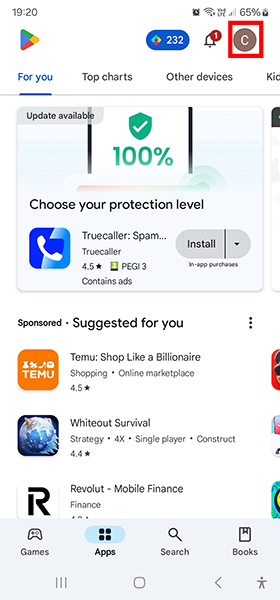
Make sure you see the Gmail account you purchased the subscription.
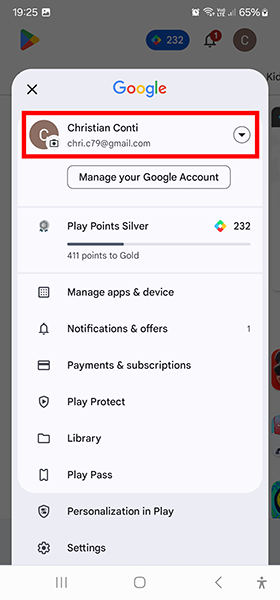
Then close and reopen Smart Safe, until Google has recognized the PREMIUM version
Contact the developer: 2clabsoftware@gmail.com